12
« on: May 03, 2012, 01:17:02 AM »
Chat channels allow you to communicate with certain people. Only the other people inside the channel will be able to hear your text. If you are the owner or an operator of the channel you have additional abilities such as being able to kick or ban users from the channel.
1. General Commands
To join or create a channel, simple type:
/join <name>
If it is a new channel, it will be created automatically. Once joined, you will get an ID for the channel. There are some arguments and options that you can apply when using this command. They are:
-setpass, -sp <password>
This will set the password for the channel if you end up creating it. No one will be able to join unless they know the password. (Ex. /join passchannel -setpass hidden)
-hide, h
This will make the channel hidden from the /chlist command. If hidden, it will only show up if you are a member of the channel.
-password, -pass, -p <password>
This supplies a password when joining the channel, if a password is required. If not entered correctly, you will not be able to join the channel.
To leave a channel:
/leave <id or name>
You can either use the channel's ID, or its name.
To see all channels currently created, or to view the members of an existing channel, use the following command:
/chlist [ID or channel name]
Just typing /chlist by itself will show all chat channels in existence on Innectis. Hidden channels you are not a member of do not show up on this list. When supplied with a channel ID or name will show all members of the channel, even if they are offline. The owner is represented by a pink asterisk next to their name.
To view information on a specified channel use the following command:
/channel (/ch) <channel name> -info, -informatoin
This will displays name of channel, the ownerowner, if it's hidden or not, channel password, and list of channel operators. This can only be used by members of the channel.
To talk in a channel, type a forward-slash, followed by the channel ID, followed by your message. Example:
/1 hey guys
You can be in up to 20 channels at once.
To view a list of your own channels, type the following:
/chanlist -mychans
This shows a list of all channels that you are currently in.
2. Channel Moderation
Channel moderation may be used via the /channel (/ch) <ID or name> command. All commands may be used by operators unless noted in the command description. The arguments and options that follow after are as follows:
To op a user, type the following:
-op <username>
This will op the specified user. They must be a member of the channel in order to be oped. Channel owner only.
To deop a user, type the following:
-deop <username>
This will deop the specified user. They must be a member of the channel in order to be deoped. Channel owner only.
To kick a user from the channel, type the following:
-kick, -k <username>
This will kick a user out of the channel. They don't need to be online in order to get kicked.
To ban a user from the channel, type the following:
-ban, -b <username>
This bans the specified user from the channel. The user doesn't need to be in the channel to get banned.
To unban a user from the channel, type the following:
-unban, -ub <username>
This unbans the specified user from the channel.
To view a list of all banned users in the channel, type the following:
-banned
This will show all the users that were banned from the channel.
To hide a channel once it's already been created, type the following:
-hide, -h
This will hide the channel from the /chlist command. It may be useful to hide or unhide the channel after it has already been created. Channel owner only.
To unhide a channel once it's already been created, type the following:
-unhide, -uh
This will make the channel visible to the /chlist command. Channel owner only.
To set a password once a channel has already been made, type the following:
-setpass, -sp <password>
Once a channel has already been created you can use this to change the password. Channel owner only.
To clear a channel's password, type:
-clearpass
This will basically clear the password of the specified channel, allowing anyone to join it without one. Channel owner only.
To disband the channel, type:
-disband
This completely destroys the channel, kicking everyone out, even the owner. Channel owner only.
To give up your owner rank to another channel member, type the following:
-giveup, -gu <username>
This will make you a regular member, and make the specified user the owner. The user must be a member of the channel. Channel owner only.
 had every intention on being there.
had every intention on being there. had every intention on being there.
had every intention on being there.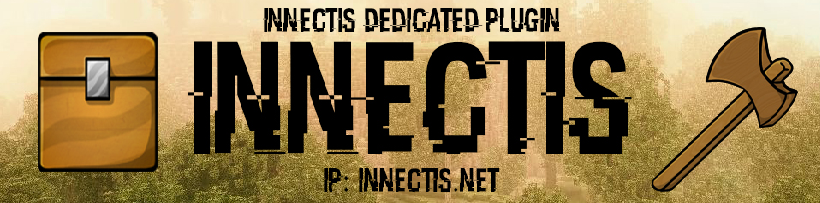
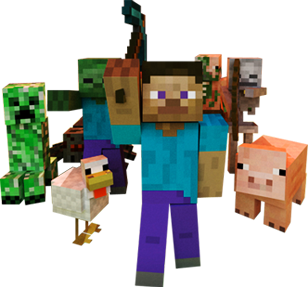


 seems like just yesterday...
seems like just yesterday...