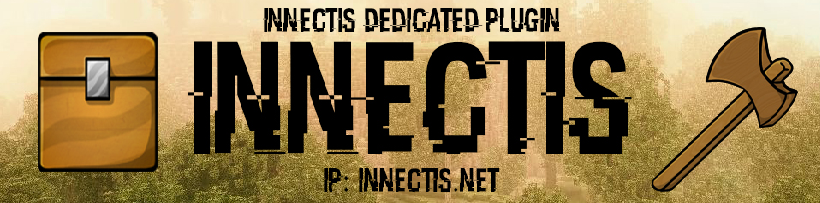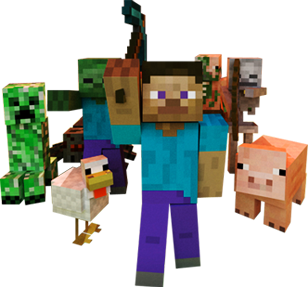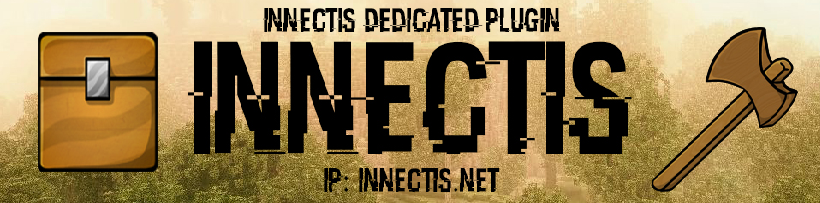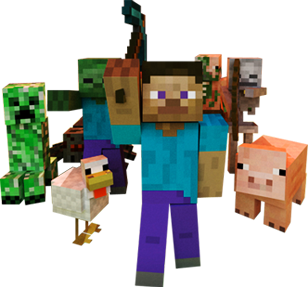There are a few ways to edit signs in an easy way. You can either use the /editsign command, edit sign wand, or by using a sign in hand.
/editsign
When using /editsign to edit a sign, a number of options are available:
/editsign <line number> <text>
This will edit a specific line of the sign with the given text.
/editsign <line number> <-clear, -c>
This will clear a specific line on the sign.
Edit Sign Wand
Taking a piece of paper, coupled with the /editsignwand command, you can set your edit sign wand to easily edit signs:
/editsignwand <line number> <text>
This will set a certain line of your edit sign wand to the specified text.
/editsignwand -blank, -b [line number]
This will cause a specific sign line to become blank, overwriting its contents when the wand is applied to a sign. Omitting [line number] will cause the entire wand to be blank. By default, lines that are not set will not overwrite a line of a sign, and must be made blank first.
/editsignwand -clear, -c [line number]
This will cause a line to be cleared on the edit sign wand. Omit [line number] to cause the entire wand to be cleared.
/editsignwand -view, -v
This will allow you to view the contents of your wand.
Using a Sign in Hand
Using a sign in your hand you can left-click a sign with another sign in hand to copy the text. Simply paste it onto a non-sign block with left-click to paste the previous sign's contents.